Working with Git#
There are a few basic commands you need to know to work with Git.
git status#
When working with Git it is important to understand current status of repository. For this purpose Git has a git status command
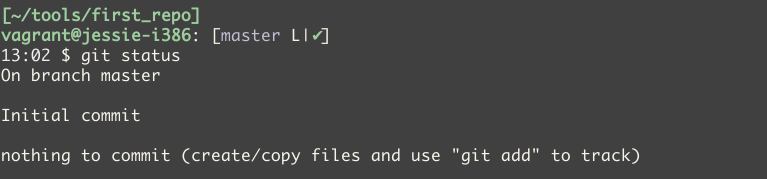
Git reports that we are in master branch (this branch is auto-created and used
by default) and that it has nothing to commit. Git also offers to create or
copy files and then use git add command to start Git tracking them.
Create README file and add “test” line to it
$ vi README
$ echo "test" >> README
After that, invitation looks like this

Invitation shows that there are two untracked files:
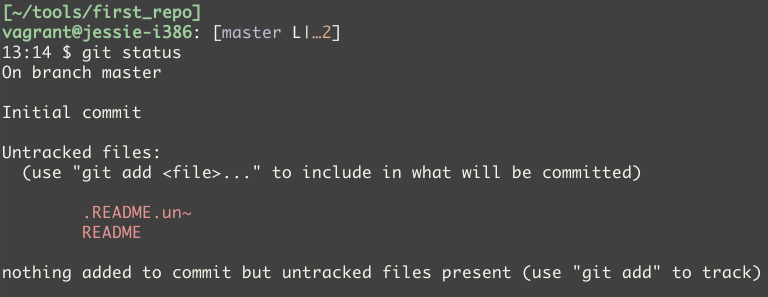
Two files came out because I have undo-files configured for Vim. These are special files that allow you to undo changes not only in current file session but also in the previous sessions. Note that Git reports there are files that it does not track and tells you using which command you can start tracking.
File .gitignore#
Undo-file .README.un~ is a special file that does not need to be added to
repository. Git has option to specify which files or directories to ignore.
To do this, you need to create appropriate templates in .gitignore file in repository directory.
To make Git ignore Vim undo-files you can add such a line to .gitignore file
*.un~
This means that Git must ignore all files that end with “.un~”.
After that, git status shows
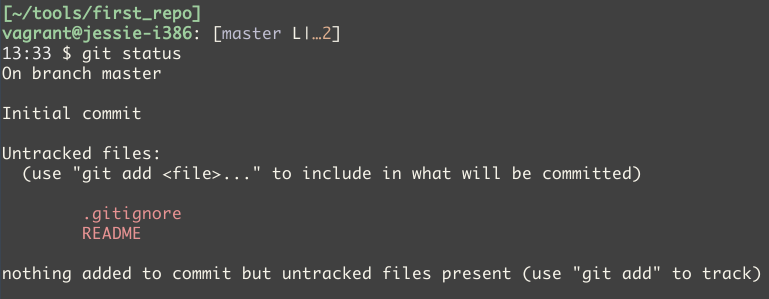
Note that there is no .README.un~ file in the output. Once a file was added to repository .gitignore, files that are listed in it are being ignored.
git add#
Command git add is used to start Git tracking files.
You can specify that you want to track a particular file

Or all files

Git status output
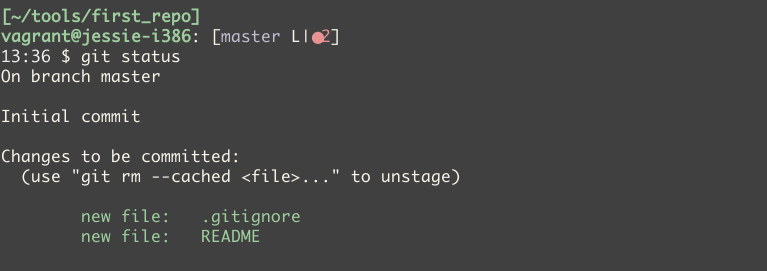
Now files are in a section called “Changes to be committed”.
git commit#
After all necessary files have been added in staging, you can commit changes.
Staging is a collection of files that will be added to the next commit.
Command git commit has only one mandatory parameter - flag “-m”.
It allows you to specify a message for this commit.
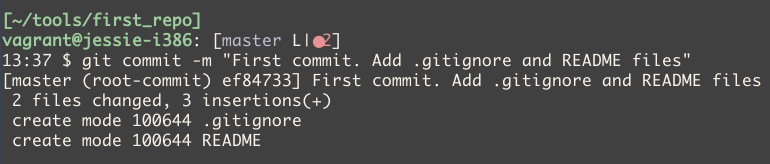
After that, git status displays

Phrase “nothing to commit, working directory clean” indicates that there are no changes to add to Git or to commit.